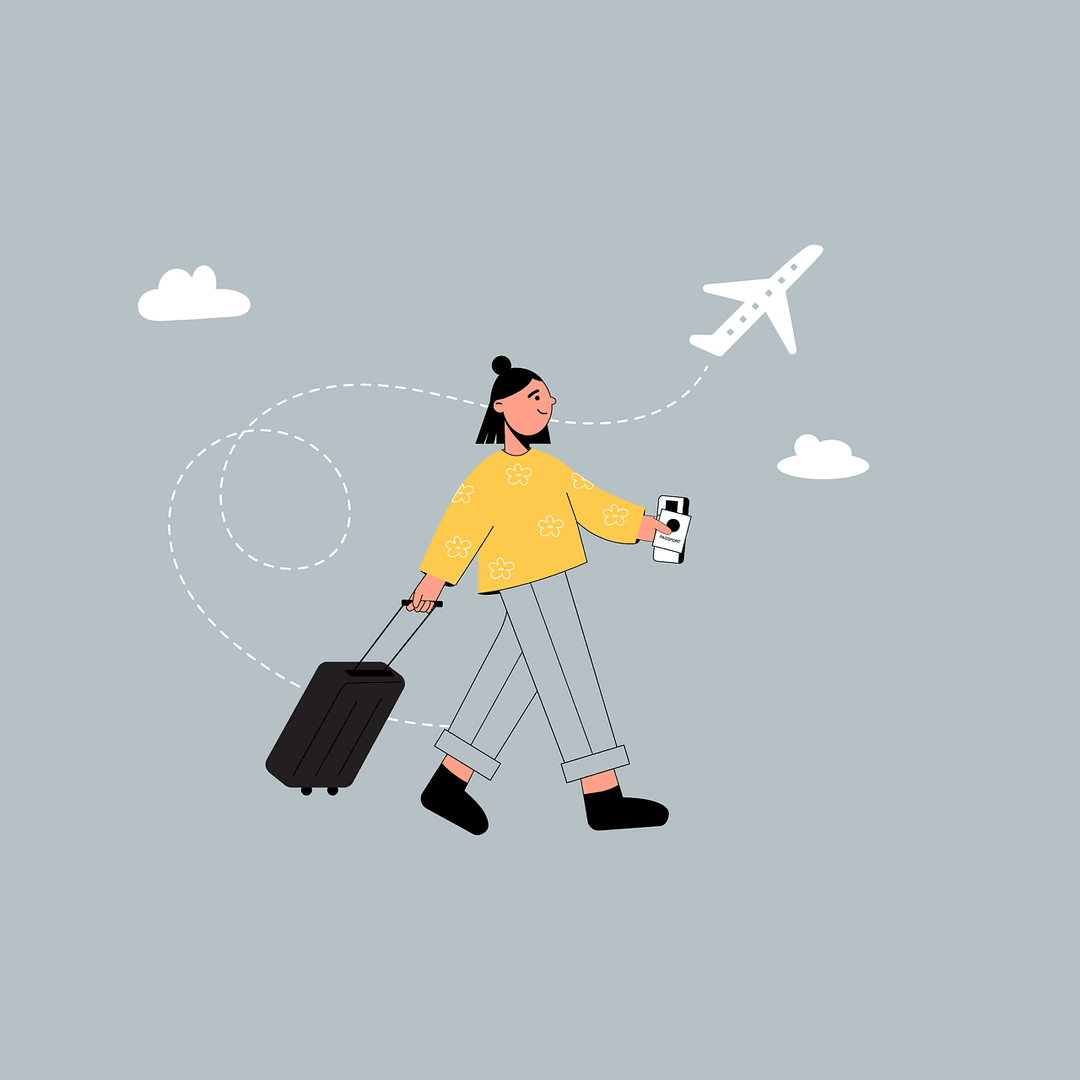Articles
Discover, Grow, Succeed
Your hub for product updates, company news, and expert insights to improve your hospitality business.
Featured
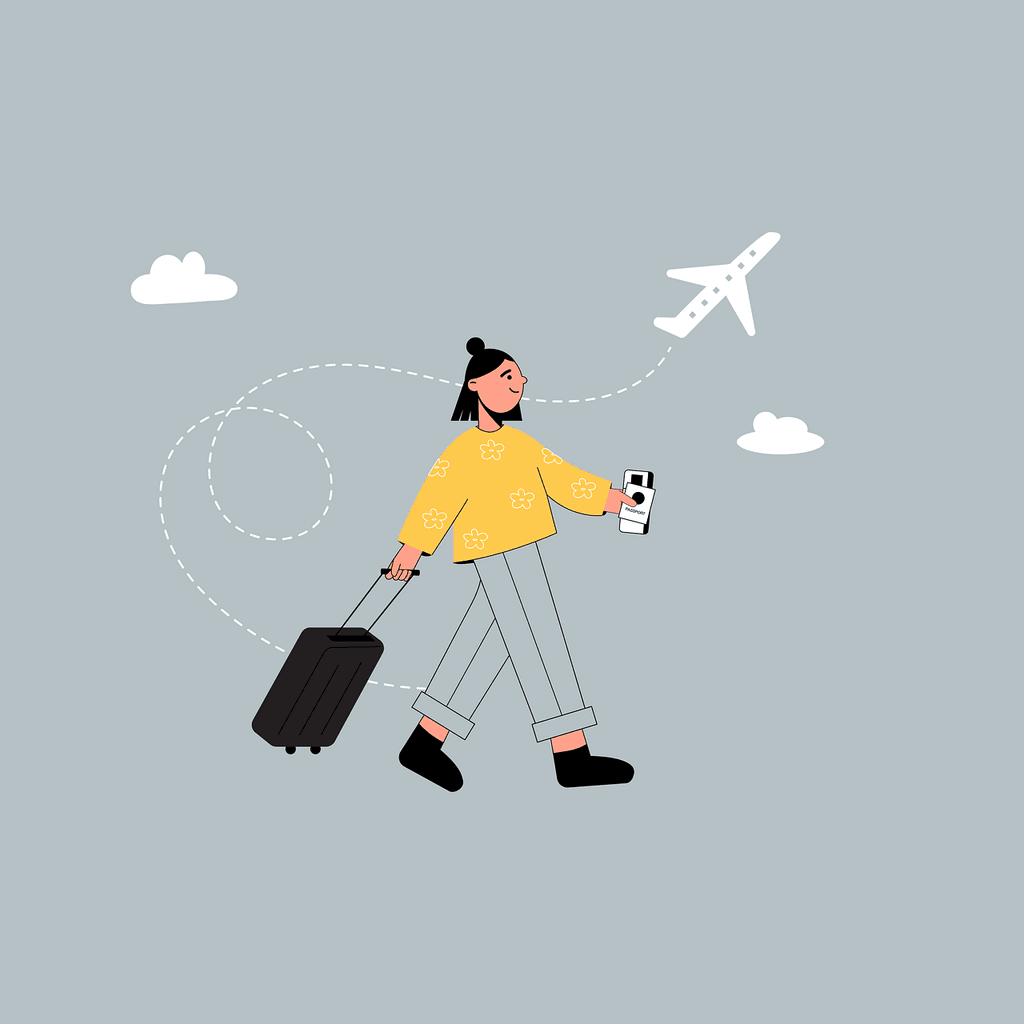
Wednesday, July 2, 2025
As AI travel planners like ChatGPT and Gemini create entire itineraries and book stays for travelers, making your independent property visible to these tools is crucial. This article explore the best tips and tricks to ensure your property aligns well with this new way of researching and booking travel

Annie Buck

Friday, February 21, 2025
Unlock the full potential of your property by crafting unforgettable guest experiences with expertly curated packages and specials.

Annie Buck

Friday, February 7, 2025
Glamping is all about flexibility and freedom. That should apply to the technology that helps you run it.

Lauren Anderson